Modify a Presto Cluster
Resize a Presto cluster
Resizing a Presto cluster changes the number of worker nodes for the cluster. Resizing a Presto cluster briefly changes the cluster state from Active to Pending and then back to Active, but the Presto cluster remains available for querying while Pending because only the worker nodes are affected.
important
When reducing the number of worker nodes, the Presto cluster tries to gracefully remove the nodes, however it can result in query failures.
How to resize a cluster depends on the cluster's configuration. To find which steps to follow to resize a Presto cluster, in the Ahana SaaS Console select Clusters, then Manage for the cluster, then Information.
If the Presto cluster was configured with Static scaling and without Scale to a single worker node when idle, then Information displays a cell named Number of worker nodes. Perform the steps in Resize a Presto cluster with static scaling.
If the Presto cluster was configured with Scale to a single worker node when idle, or was configured with Scale Out only (CPU), the cell name is Current worker node count. Perform the steps in Resize a Presto cluster with dynamic scaling.
Resize a Presto cluster with static scaling
In the Ahana SaaS Console, select Clusters, then Manage for the cluster, then Information.
In Number of worker nodes, select the edit icon .
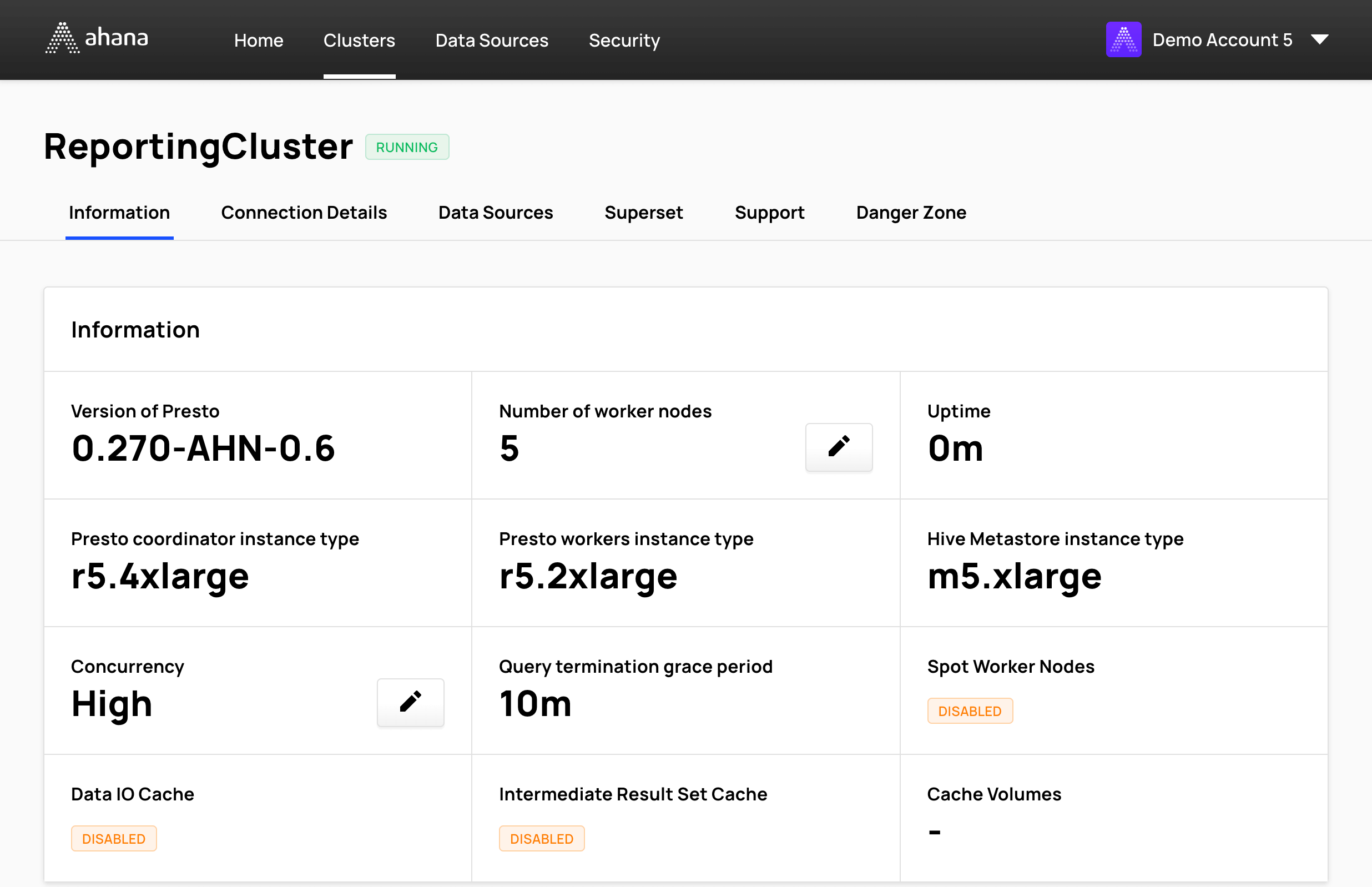
Edit the number of worker nodes in Number of nodes, then select Update.
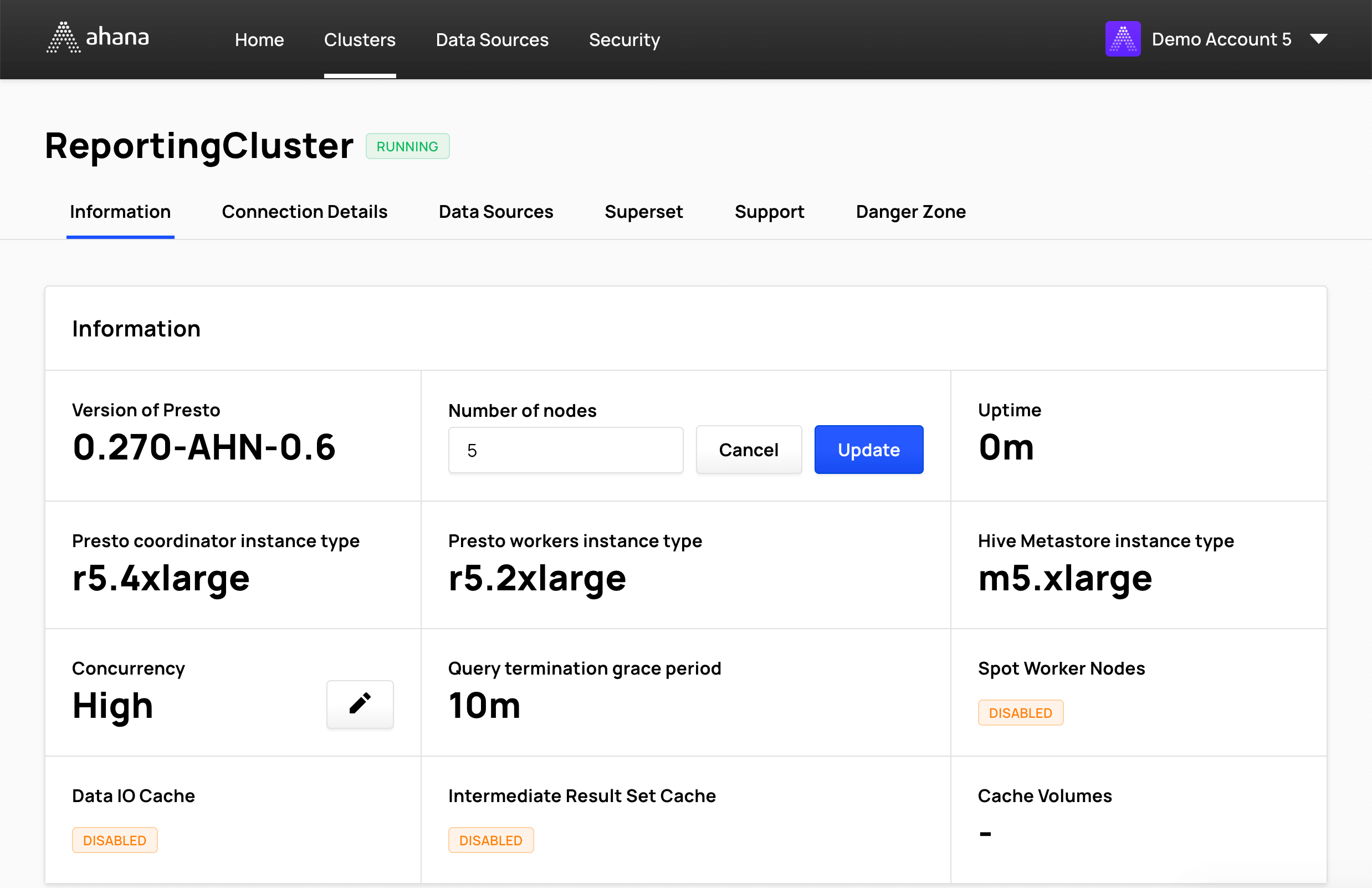
Resize a Presto cluster with dynamic scaling
In the Ahana SaaS Console, select Clusters, then Manage for the cluster, then Information.
In Cluster Scaling, select Change Scaling Policy.
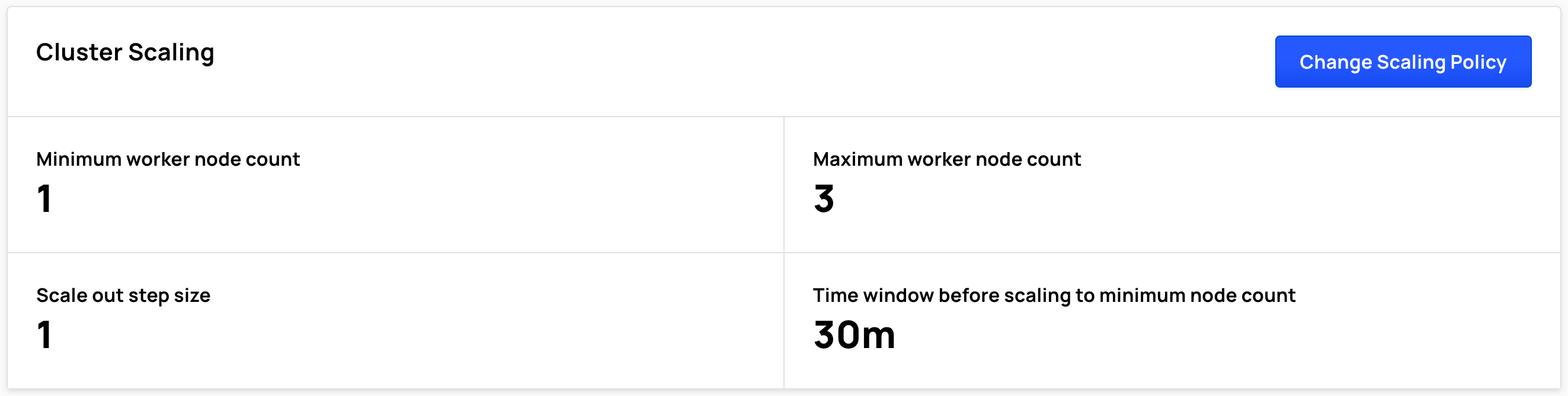
A cluster configured with Scale Out only (CPU) displays this Cluster Scaling pane:
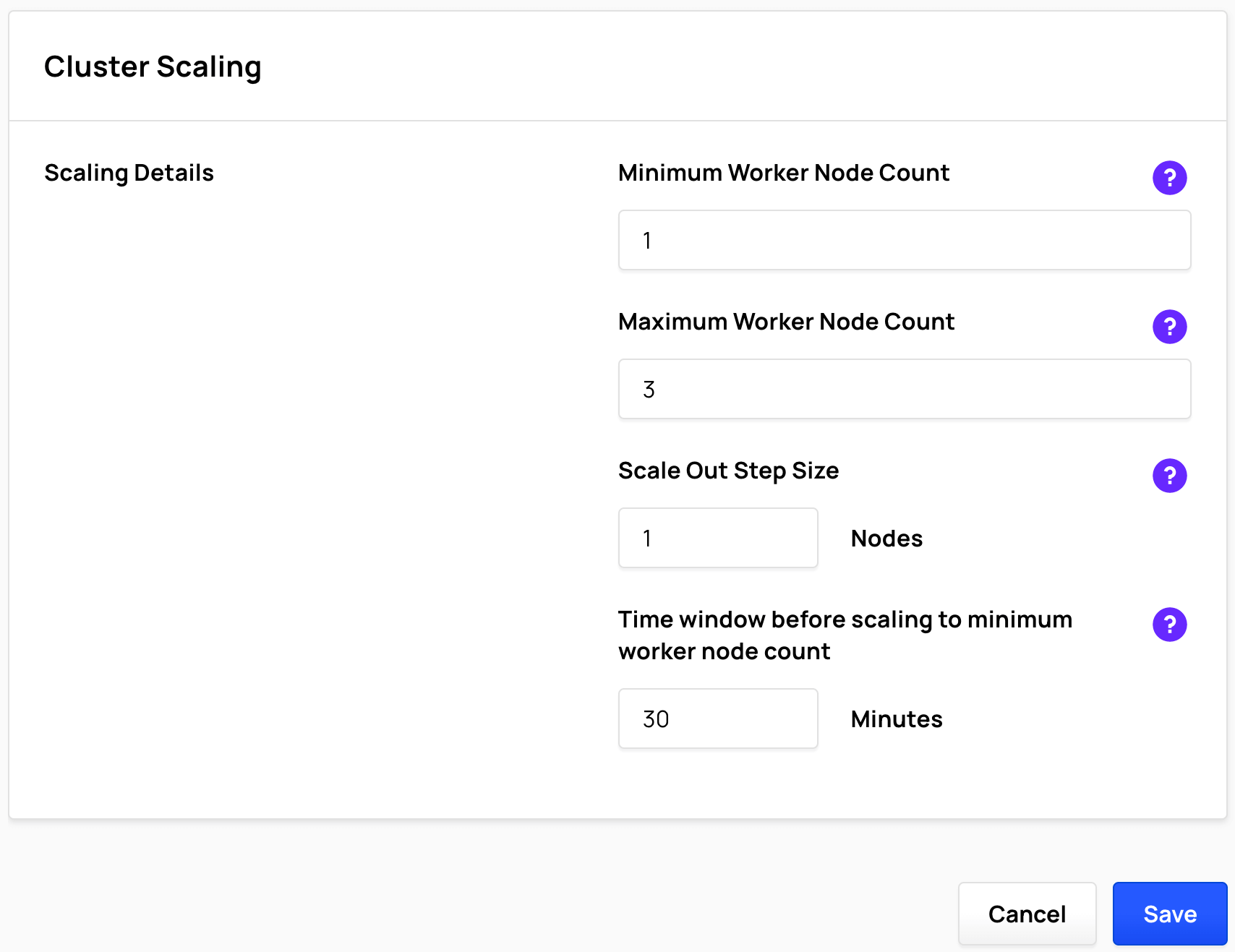
A cluster configured with static scaling and Scale to a single worker node when idle displays this Cluster Scaling pane:
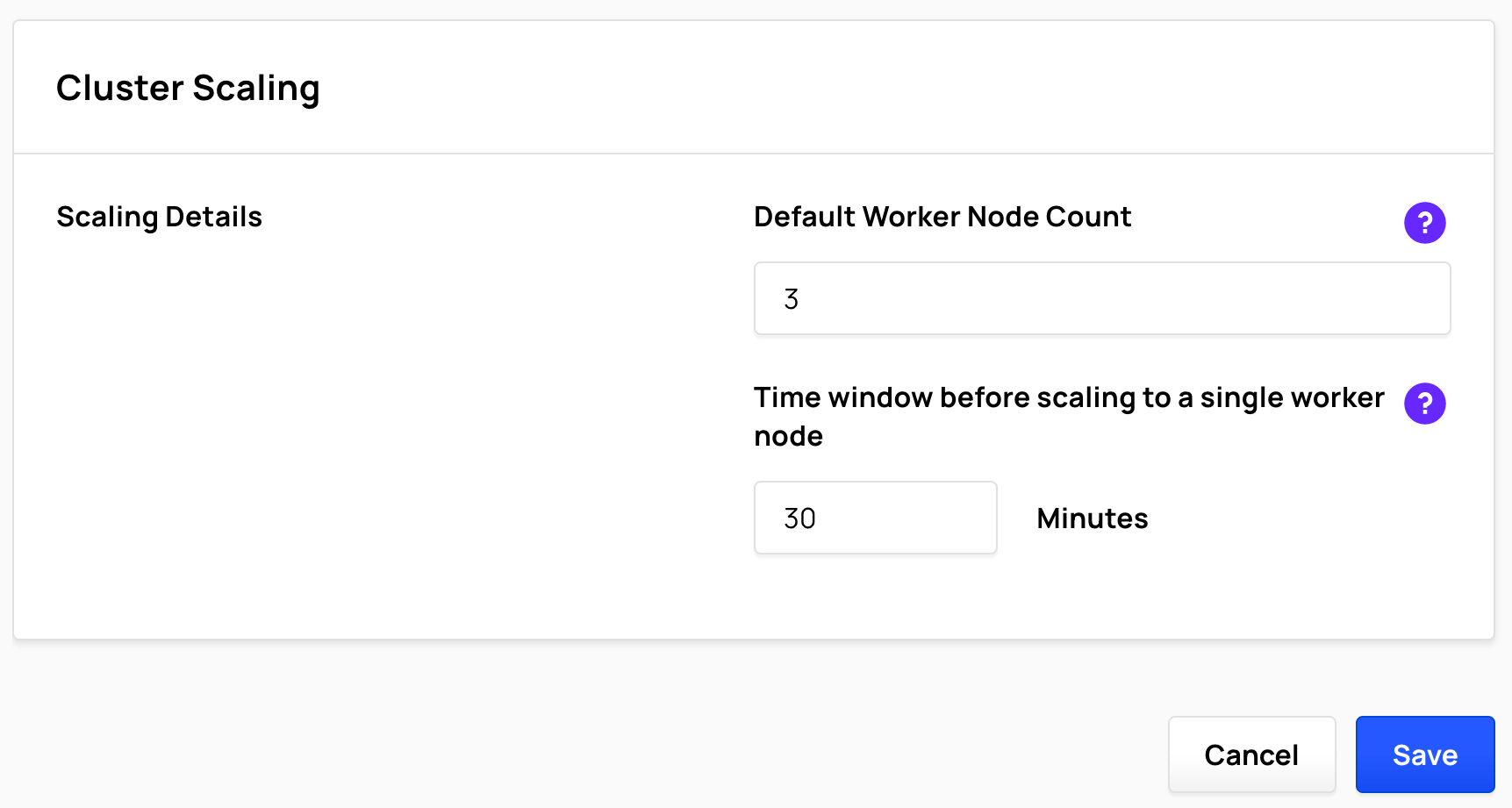
In Cluster Scaling, edit the following as appropriate:
- Minimum Worker Node Count or Default Worker Node Count
- Maximum Worker Node Count
- Scale Out Step Size
- Time window before scaling to minimum worker node count
Select Save.
For more information see Presto Cluster Autoscaling.
Change the Workload Profile
The workload profile of a Presto cluster can be changed to better fit the type of query that the Presto cluster is intended for. The two options are:
Low Concurrency - Low concurrency is useful for clusters that run a limited number of queries or a few large, complex queries. It also supports bigger and heavier ETL jobs.
High Concurrency - High concurrency is better for running multiple queries at the same time. Examples include dashboard and reporting queries, A/B testing analytics, and so on.
info
Changing the workload profile does not restart the cluster, but the workload profile change applies only to new queries started after the change. Current queries are not affected.
In the Ahana SaaS Console select Clusters, then Manage for the cluster, then Information. In Concurrency, select the edit icon .
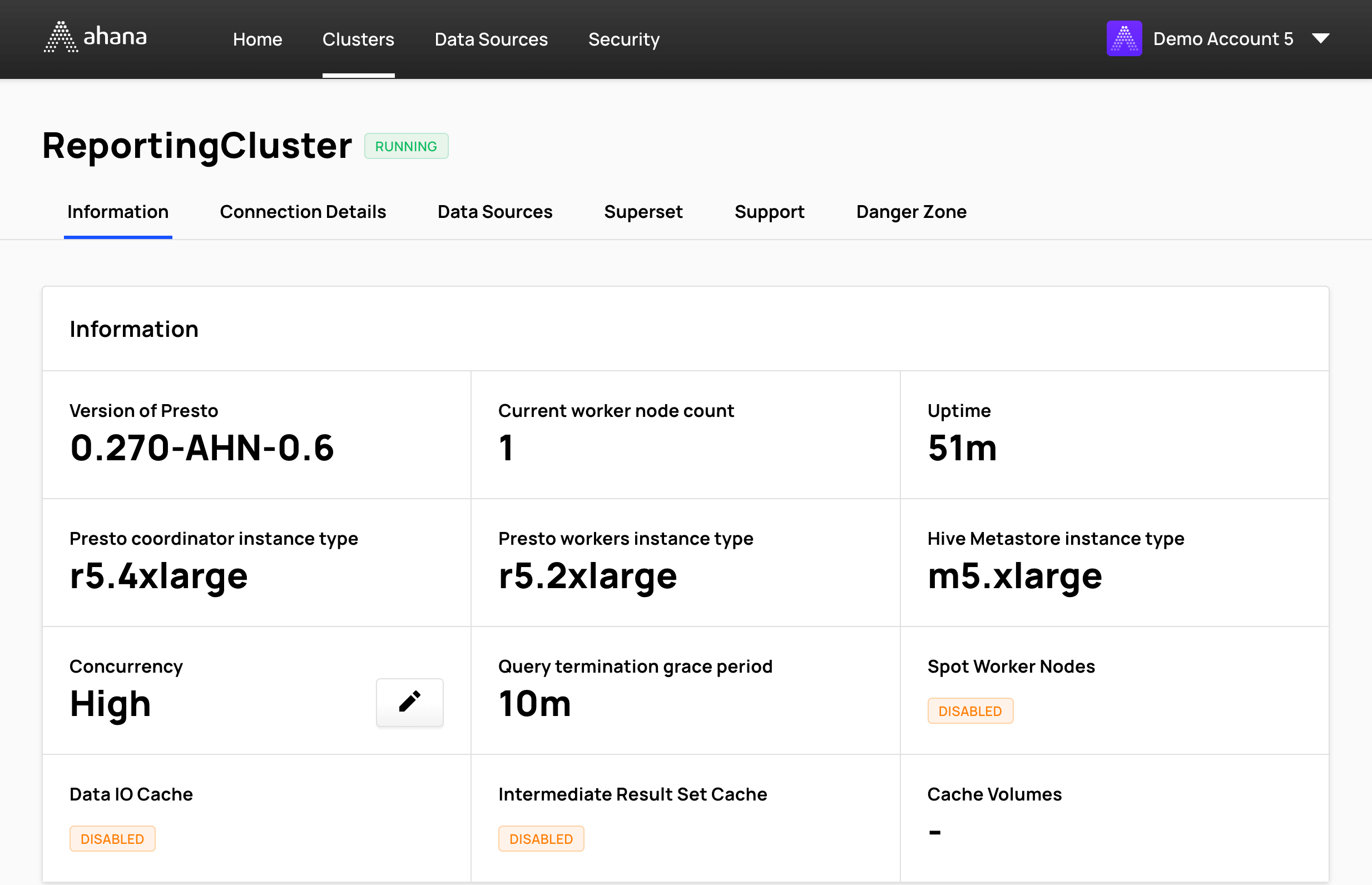
In Workload Profile, select either Low Concurrency or High Concurrency, then select Update.
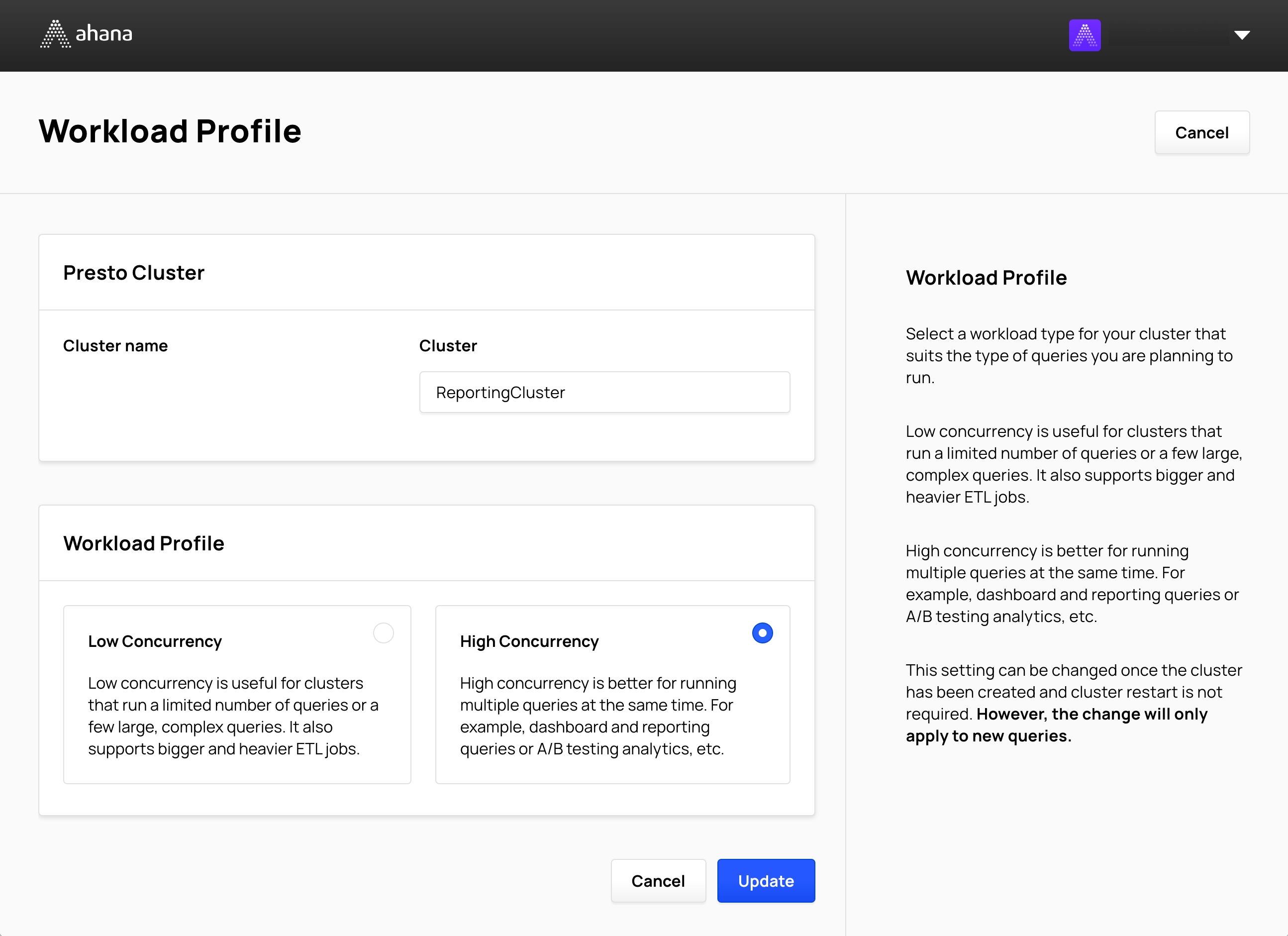
Manage Presto Users
When an Ahana-managed Presto cluster is created, at least one Presto user must be selected for the Presto cluster. To manage the Presto users for a cluster:
In the Ahana SaaS Console, select Clusters, then Manage for the cluster. In Presto Users, select Manage Presto Users.
In Available Presto Users, add or remove Presto users for the cluster by checking or unchecking the checkbox for the user, then select Save.
info
To create a Presto user, select Create Presto User. After the new Presto user is created, you can add that user to this cluster. The new Presto user is defined in the Ahana Compute Plane and is available to all other clusters.