Add an Apache Ranger Authorization Service
To create an Apache Ranger authorization service:
- In the Ahana SaaS Console, select Security, then select Authorization Services.

Select Add Authorization Service to display Add a Presto Authorization Service.
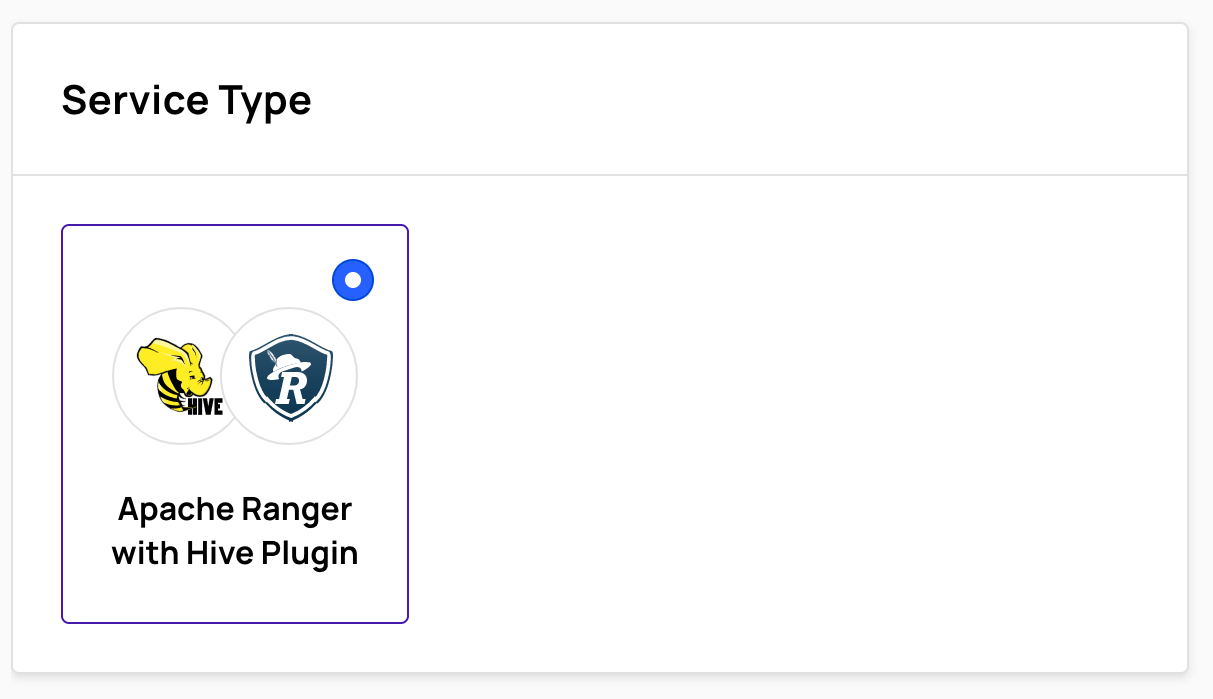
- In Service Type, select Apache Ranger with Hive Plugin.
In Details - General, enter a name for the Ranger Hadoop SQL or Hive service in Name.
You can optionally enter a Description for the service.
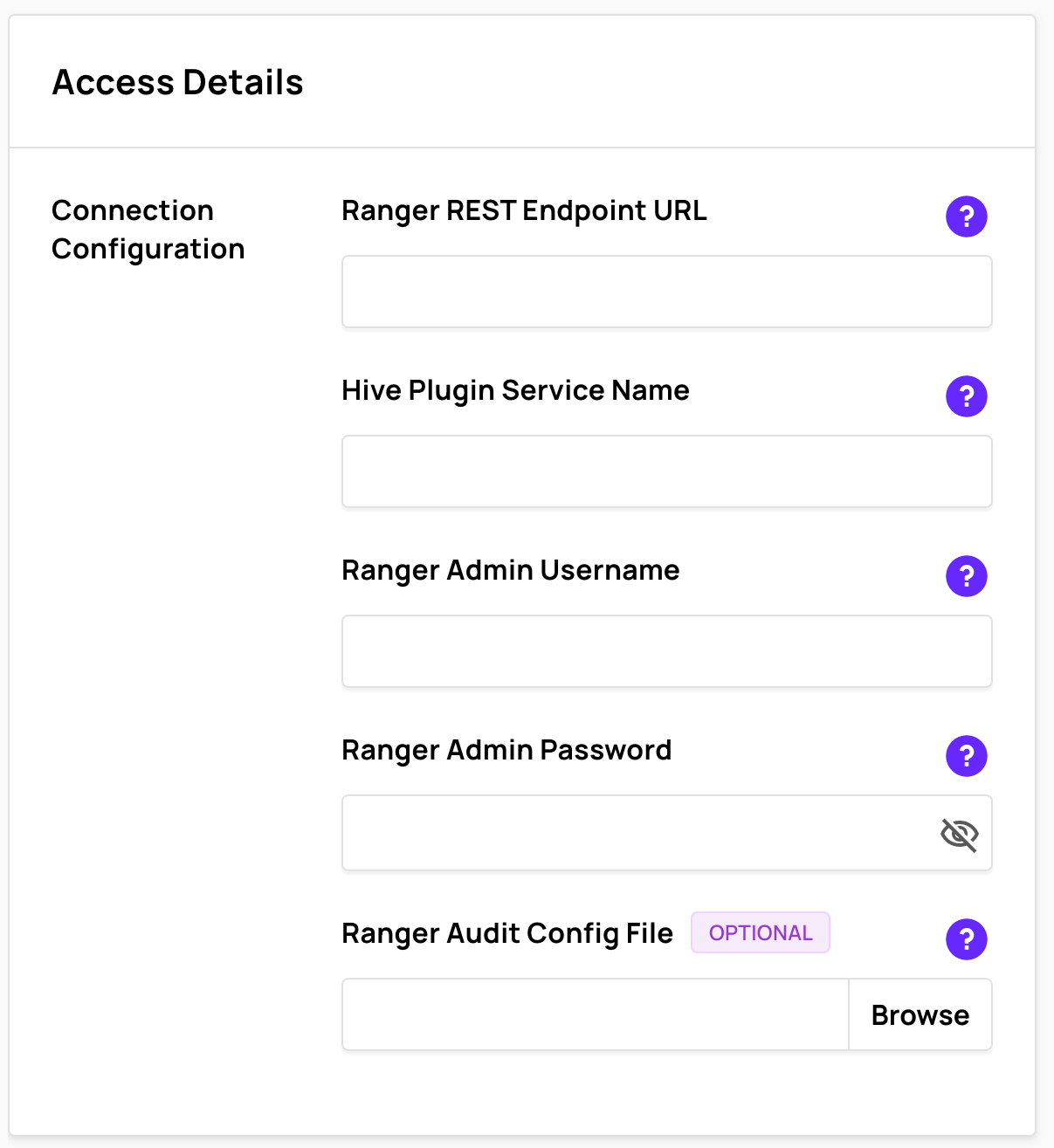
- In Access Details - Connection Configuration, enter the following information for the service:
- Ranger REST Endpoint URL - The URL to your Apache Ranger service REST endpoint including the port number. The Ranger REST Endpoint URL is the URL to access the Apache Ranger Admin UI. An example of the format is
http://<ranger-admin-host>:<ranger-admin-port>
- Hive Plugin Service Name - The service name of the Ranger Hive plugin where Apache Ranger policies are defined.
- Ranger Admin Username - The username of the administrator account for the Apache Ranger Admin UI.
- Ranger Admin Password - The password for the administrator account for the Apache Ranger Admin UI.
- To optionally enable auditing, download the audit configuration file from Apache Ranger to your local system. The default location for the audit configuration file in Apache Ranger is
etc/conf/hive/ranger-hive-audit.xml
- In Access Details - Connection Configuration, select Browse next to the Ranger Audit Config File field.
- Use the file browser to select the downloaded Ranger audit configuration file on your local system.
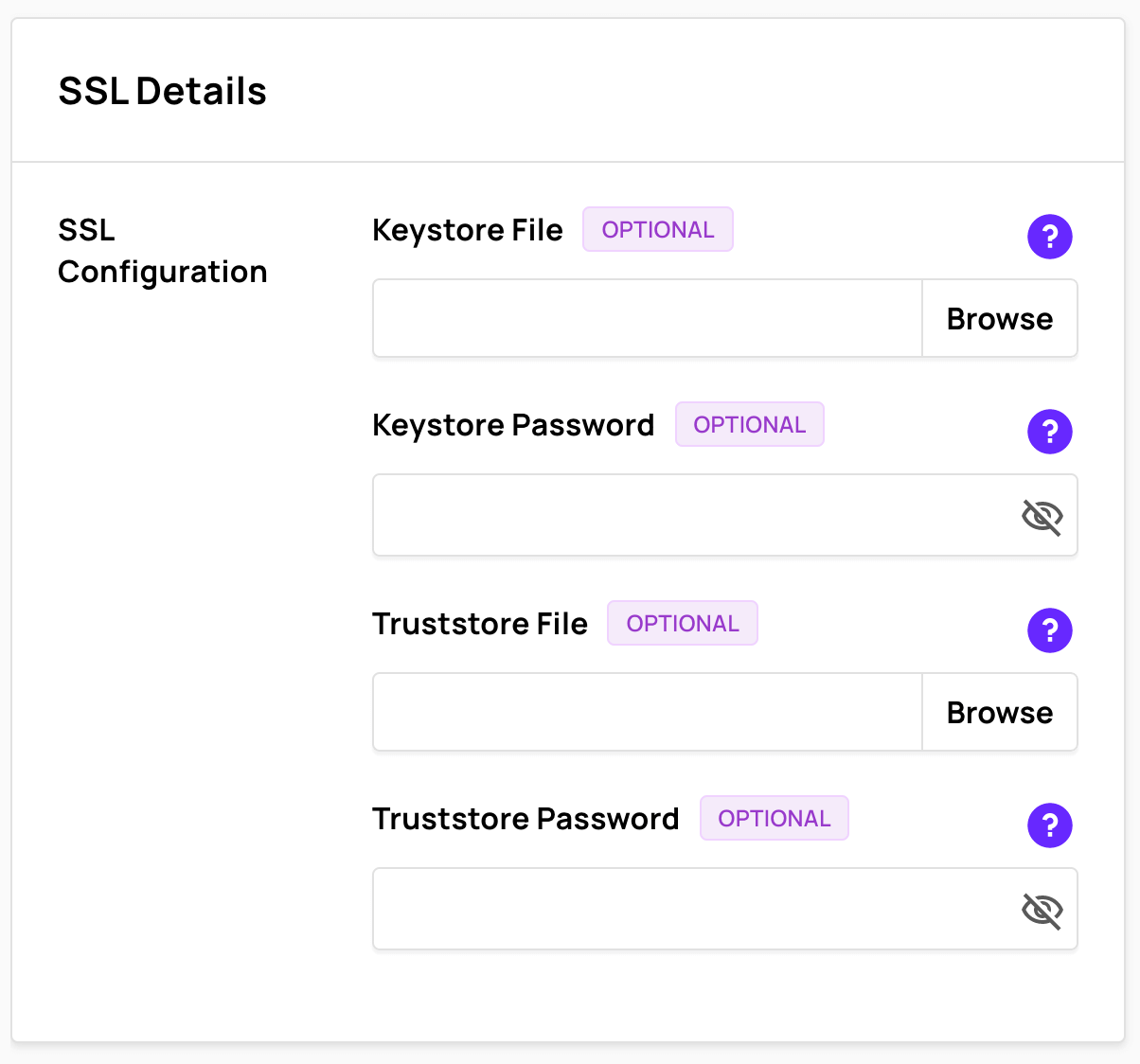
If your Apache Ranger service is secured with SSL:
- Download the keystore file from your Apache Ranger service.
- In SSL Details - SSL Configration, select Browse next to Keystore File.
- Use the file browser to select the keystore file on your local system.
- In Keystore Password, enter the password for the keystore file.
If your Apache Ranger service is secured with SSL using Truststore:
- Download the truststore file from your Apache Ranger service.
- In SSL Details - SSL Configration, select Browse next to Truststore File.
- Use the file browser to select the truststore file on your local system.
- In Truststore Password, enter the password for the truststore file.
Select Add Authorization Service to add the service, or Cancel.