Amazon OpenSearch
info
Adding an Ahana data source creates a definition of the connection between Ahana and the data source you want Ahana to connect to. See Data Sources Overview.
Ahana data source definitions do not move or create database objects or data, and do not require the data source to exist when the definition is created.
Amazon Elasticsearch, now Amazon OpenSearch Service, is a service on AWS that that makes it easier to set up an OpenSearch search engine for log analytics, full-text search, security intelligence, business analytics, and operational intelligence.
This page walks you through adding an Amazon OpenSearch Service as a data source to Ahana Cloud for Presto.
Step 0: Retrieve the necessary OpenSearch credential information
Find the endpoint for the Amazon OpenSearch Service cluster:
- Go to https://aws.amazon.com and choose Sign In to the Console.
- Log in using your primary user name and password.
- Under Analytics, choose Amazon OpenSearch Service.
For example:https://console.aws.amazon.com/esv3/home?region=us-east-1#opensearch/domains - Select the domain name of the domain for which you want to connect to Ahana.
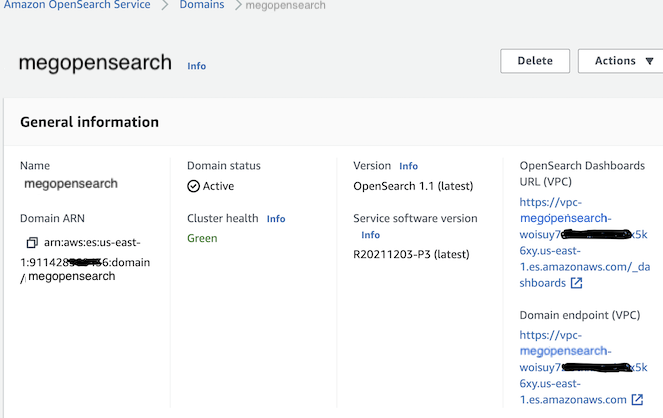
- Copy and save the Domain endpoint.
To list the access keys for an IAM user:
- Sign in to the AWS Management Console and open the IAM console at https://console.aws.amazon.com/iam/.
- In the navigation pane, choose Users.
- Choose the name of the intended user, and then choose the Security credentials tab. The user's access keys and the status of each key is displayed.
Only the user's access key ID is visible. The secret access key can only be retrieved when the key is created.
Step 1: Select Amazon OpenSearch as the Connector Type
- In the Ahana SaaS Console, select Data Sources.
- Select Add Data Source.
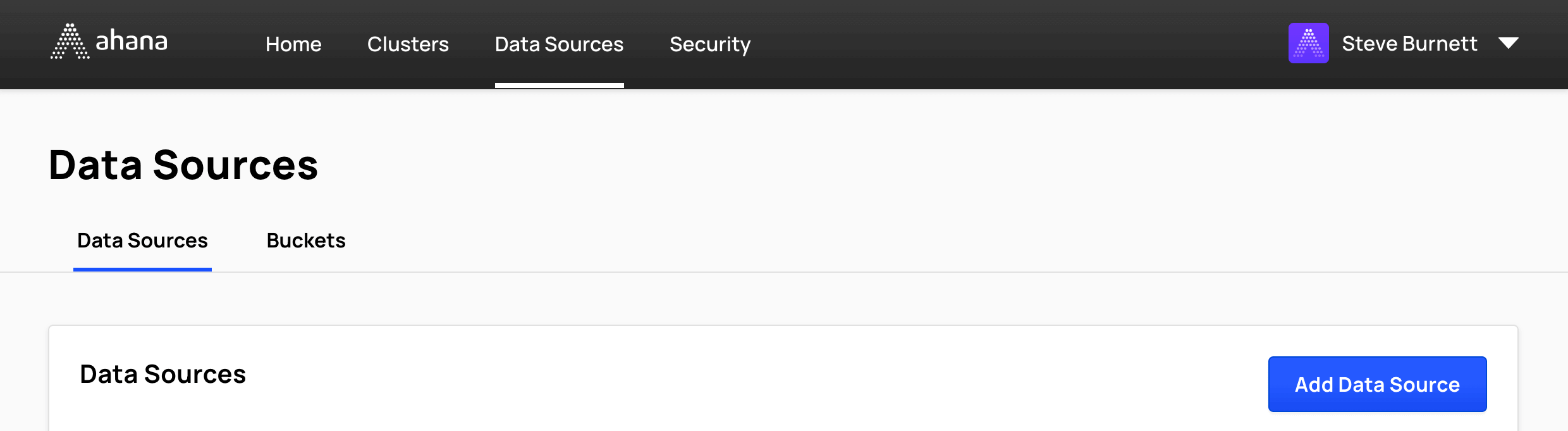
- Select Amazon OpenSearch.
![]()
Step 2: Configure the data source details
- Enter a Name.
The name is used to derive the catalog name used for Presto. A data source name must contain only lowercase letters, numbers, and underscores. The table in the Data Sources tab of the Ahana SaaS Console shows both the name entered here and the derived catalog name. See Data Sources Overview. - Enter a Description for this data source.
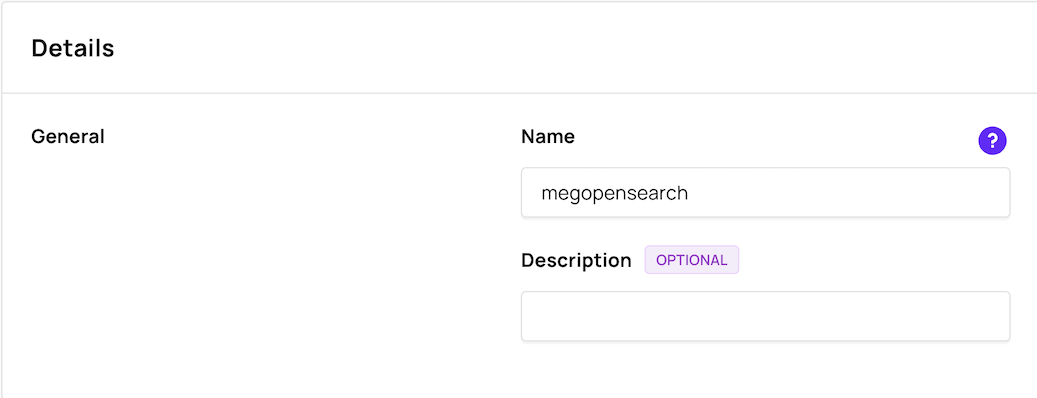
Step 3: Configure the OpenSearch cluster access details
Enter the Endpoint information for your OpenSearch cluster.
This Endpoint needs to be accessible from the Virtual Private Cloud (VPC) where the Presto clusters are running.- For example:
https://ahanaopenseachdemo85726d4b9bb.us-east-1.aws.found.io:9243
- For example:
Unselect Enable TLS Encryption if your OpenSearch instance has the option "Require HTTPS" set to Disabled.
Select your AWS Region for the OpenSearch endpoint.
Enter the Access Key ID to use.
Typically looks like: AKIAIOSFODNN7EXAMPLEEnter the Secret Access Key.
Typically looks like: wJalrXUtnFEMI/K7MDENG/bPxRfiCYEXAMPLEKEY
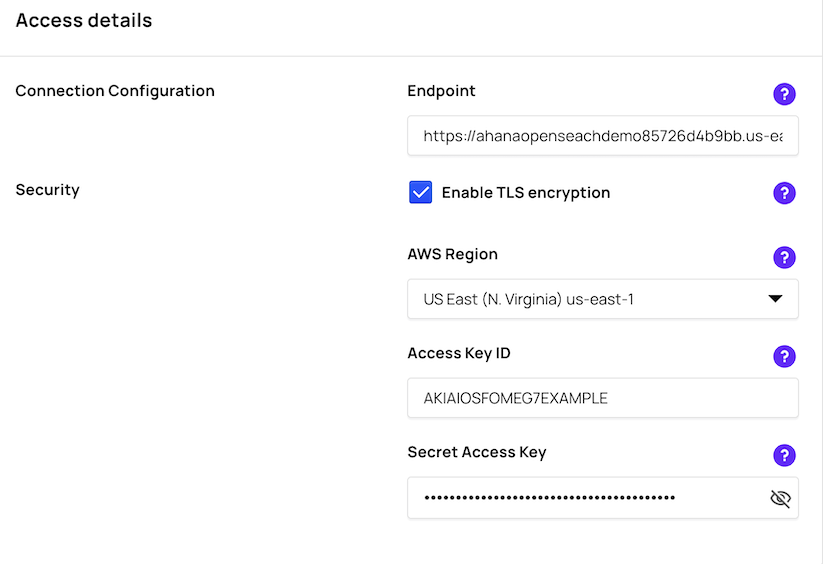
Step 4: Add the data source
When you have configured the data source, select Add Data Source.
You can now connect to this data source from your Presto clusters.