Amazon Redshift
info
Adding an Ahana data source creates a definition of the connection between Ahana and the data source you want Ahana to connect to. See Data Sources Overview.
Ahana data source definitions do not move or create database objects or data, and do not require the data source to exist when the definition is created.
Amazon Redshift is a service on AWS that that makes it easier to set up, operate, and scale a Redshift cluster in the AWS Cloud.
This page walks you through adding an Amazon Redshift cluster as a data source to Ahana Cloud for Presto.
Step 1: Select Amazon Redshift as the Connector Type
- In the Ahana SaaS Console, select Data Sources.
- Select Add Data Source.
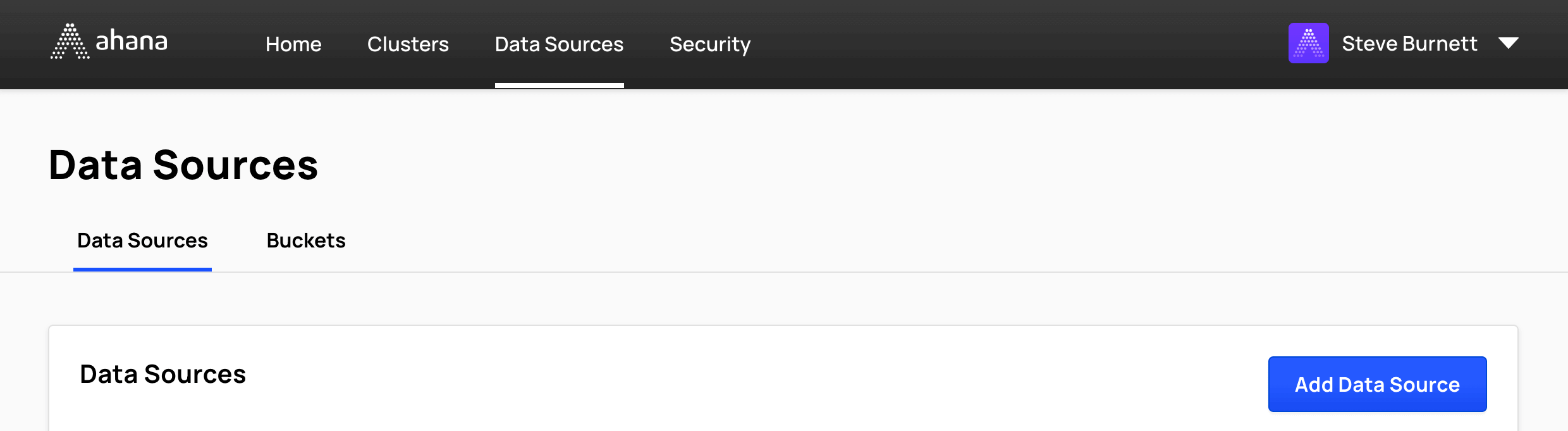
- Select Amazon Redshift.
![]()
Step 2: Configure the data source details
- Give your data source a Name. The name is used to derive the catalog name used for Presto. A data source name must contain only lowercase letters, numbers, and underscores. The table in the Data Sources tab of the Ahana SaaS Console shows both the name entered here and the derived catalog name. See Data Sources Overview.
- Enter a Description for this data source.
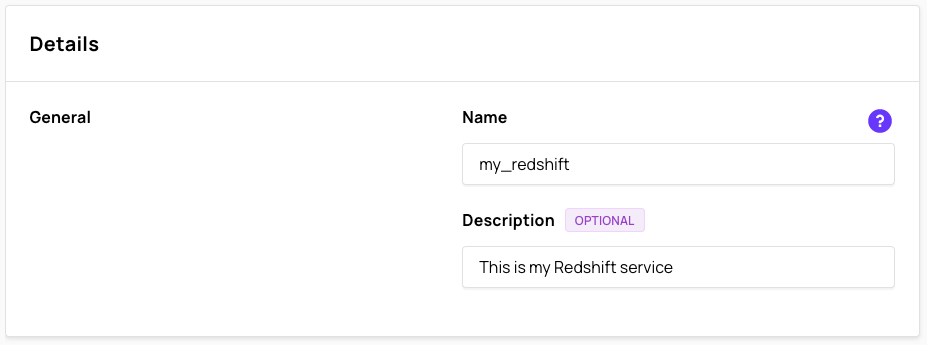
Step 3: Configure the Redshift cluster access details
- Enter the Endpoint information for your Redshift cluster.
- for example:
redshift-ahana-demo.example.us-east-1.redshift.amazonaws.com:5439/dev
- for example:
Find the connection string to the Redshift cluster
- Navigate to the Amazon Redshift console.
- In the sidebar menu, select CLUSTERS, then select the cluster name you want to connect to.
- In General information, click the copy button next to the Endpoint to copy the connection string.
- Paste the connection string into the Endpoint text field on the Ahana SaaS Console.
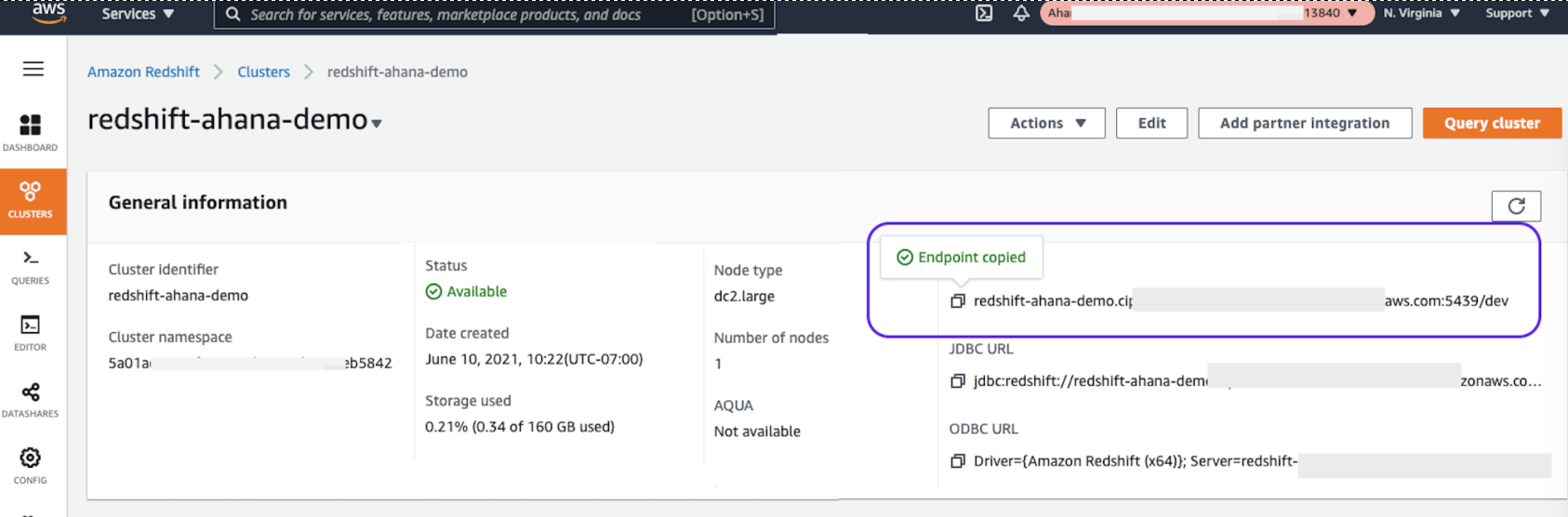
caution
This Endpoint needs to be accessible from the Virtual Private Cloud (VPC) where the Presto clusters are running.
- If required, enter Connection Parameters for the Redshift cluster.
Connection parameters are typically optional. However, if you are configuring an SSL connection to your Redshift database, you must add the following parameter:?ssl=true - Enter the User and the Password for the Redshift cluster.
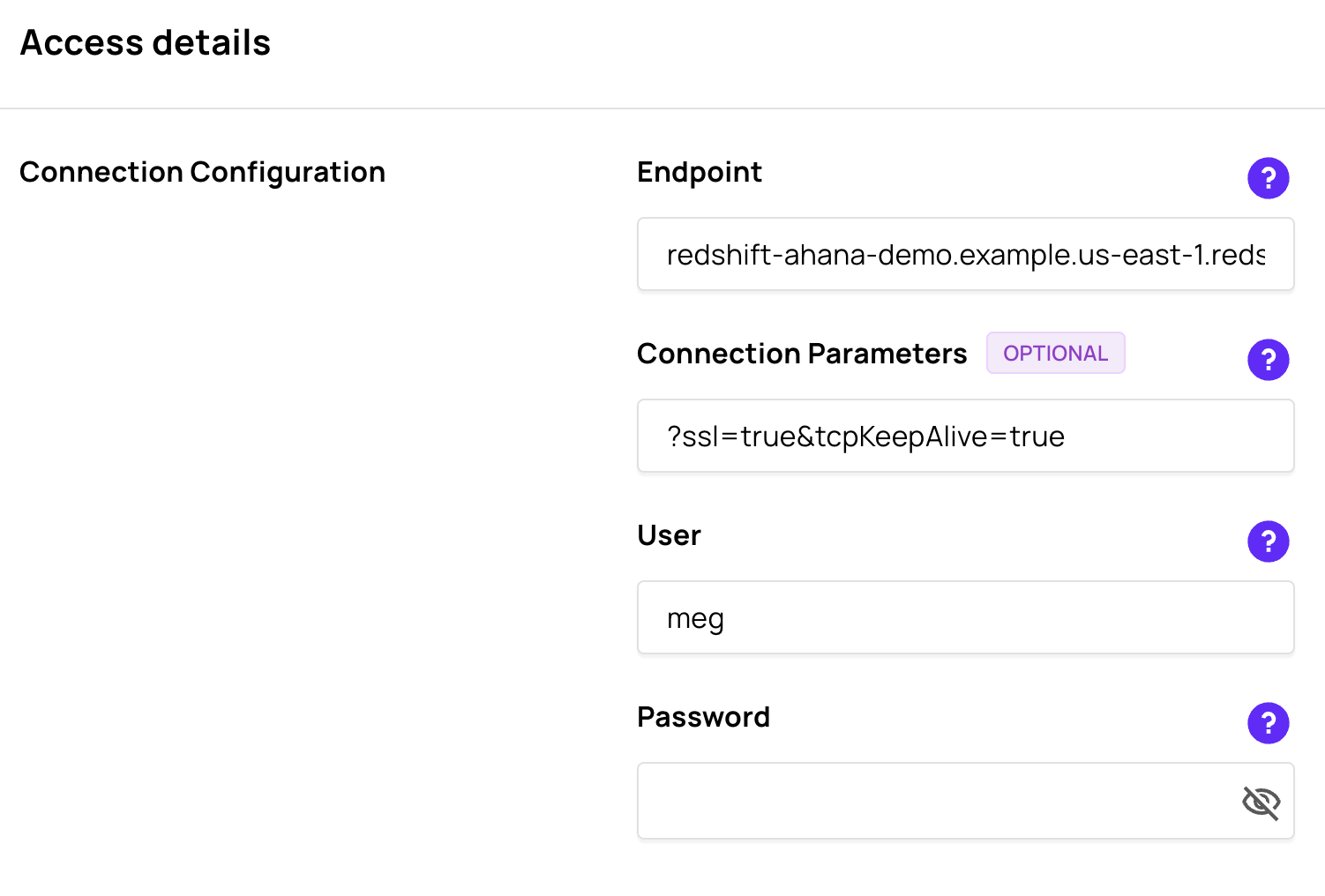
Step 4: Add the data source
When you have configured the data source, select Add Data Source.
You can now connect to this data source from your Presto clusters.